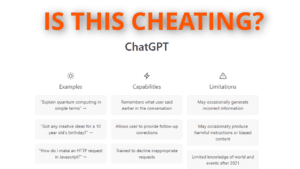Microsoft Teams Quick Search Answers
What’s Microsoft Teams
Microsoft Teams is a business communication app developed by Microsoft. It’s part of their Microsoft 365 family of products. Teams competes most directly with Slack, offering workspace chat, web conferencing, file storage, and application integration. It also competes with other web conferencing platforms like Zoom and Webex, as well as with file-sharing apps like Sharepoint and Dropbox.
Is Microsoft Teams A Video Call
Yes. That’s the short answer. The longer answer is yes, but it also has screen sharing, text chat, file storage, calendar integration, and more.
Can Microsoft Teams Be Used On A Mac
Yes. You can also use Microsoft Teams on Windows, iOS, and Android.
Your Microphone Isn’t Working
If your microphone isn’t working in Microsoft Teams, first check that you’re not on mute. Second, go into settings to confirm that you have selected the correct microphone in Teams’ settings. Check that your external microphone is plugged in. If it is, unplug it, plug it back in and reselect it in Teams. If this still doesn’t work, close and restart Teams. If that doesn’t work, restart your computer. After you restart your computer, recheck the microphone setting in Teams.
If none of these options work, you may need to check your system audio settings.
On macOS, you can find these settings under System Preferences | Sound | Input.
In Windows 10, right-click the sound icon (looks like a speaker) in the system tray on the bottom right of your screen, then choose Open Sound Settings.
In either OS, confirm that your microphone appears as an input device, check that it isn’t muted at the system level, and check the input level setting.
How To Blur Background
To blur your background in Microsoft Teams video call, go to your meeting controls and select More actions | Apply background effects | Background settings.
Select the Blur option to blur your background. You can also choose available images to replace your background instead. You can even upload an image of your own. Select Add new and pick a .JPG, .PNG, or .BMP file from your computer.
To turn off background effects, select the option for turning off background effects from the same list where you selected Blur.
Select Preview to see how the background will look before you apply it, and then select Apply to keep it.
How To Share Screen
To share your screen in Microsoft Teams, you have two choices. Share your whole screen with the option: “share desktop,” or share a specific window. First, click the red share button near the top right corner of your window. Next, choose whether to share your whole desktop using the left button or a specific window using the right button.
Your screen will shift to the thing being shared and will be surrounded by a red box to show it’s being shared. At the same time, your gallery view of others’ video feeds will shrink to a small window.
To stop sharing, press the stop sharing button that has taken the place of the share button.
Why is Microsoft Teams So Slow?
Poor Microsoft Teams performance is most often directly related to your internet connection speed. If you find it slow and laggy, sometimes turning off your incoming and outgoing video streams from the settings menu can reduce the bandwidth requirements enough to at least get you effective audio.
If your internet speed is good, try closing other applications or browser tabs. If all else fails, restart your computer and try again.
Can Microsoft Teams Record Meetings?
Yes. Other attendees to the meeting will get a screen notification popup warning that the meeting is being recorded, and offering them a chance to leave the meeting.
Be careful about recording meetings, especially if some attendees are not located in your legal jurisdiction. Privacy laws vary widely from country to country and even state to state. Make sure you know the rules and get permission from your attendees.
If you haven’t found the answer you need here, try the official Microsoft Teams support page here.