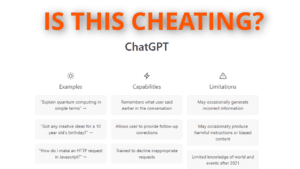Best Mics for Zoom: an Introduction
Welcome to a beginner’s guide to picking the best mics for Zoom. In this guide, we’ll go over the basics of how to set up and use a microphone for video conferencing. We will cover the basics of microphone choices. We’ll also go over some useful tips for making sure your audio quality is optimized for your web conferencing needs. In addition, we’ll discuss the best practices for microphone technique within a conference call environment.
Software Audio Settings
How to Set Your Audio Settings in Teams
To set your audio settings in Teams, first, make sure that your microphone and speakers are connected and working properly. Once this is done, open the app and start a meeting by clicking the “Meet Now” button. Close the window asking you to add other people to the meeting, and instead, click the ellipsis (three dots) labeled “more” between “reactions” and “Camera” in the top bar. Here, you can choose “Device Settings” where you can change the settings for your microphone and speakers, as well as your camera and other things.
How to Set Your Audio Settings in Zoom
To set your audio settings in Zoom, first, make sure that your microphone and speakers are connected and working properly. Then, open the Zoom app and select the cogwheel icon under your profile picture in the top right corner. This opens the “Settings” menu. Here, you can change the settings for your microphone and speakers under the audio tab on the left., as well as other audio settings like reducing background noise, or, under the advanced menu at the bottom, echo cancellation.
Kinds of Mics for Zoom
Microphones can be classified by the type of connector they use (XLR, USB, or 3.5 mm, the pickup technology (dynamic or condenser), the use case (studio, broadcast, etc), the form factor (headset, shotgun, large diaphragm, small diaphragm, lavalier, etc), or the pickup pattern (omnidirectional, cardioid, etc.). It can get downright confusing to people new to the space. I’ll try my best to explain a bit so you can understand what the best mics for Zoom are in different scenarios.
Built-in microphones
Most computers have built-in microphones, which can be easily used for web conferencing. Built-in microphones have their limitations, though. Because they’re built into your computer, you can’t adjust the mic placement relative to the camera. This is a problem because you’re left with a poor choice: the right distance for the mic puts you too close to the camera, and the right distance for the camera puts you too far from the mic. Built-in mics can’t compete in terms of sound quality with dedicated microphones. They’re convenient but terrible. Avoid them if you want to be heard and understood, especially if you’re in a noisy environment.
Headsets
For a higher quality of sound, you may want to invest in a headset. A headset will allow you to clearly hear what is being said by the person on the other end of the web conference, as well as amplify your own voice for greater clarity. If clarity and understanding are paramount, headsets can be a good choice. They’re a particularly good choice for noisy environments and for places where you don’t want the other side of your conversation to be overheard by strangers. They do look a little silly if no one else on the call uses them, though, and they can get uncomfortable after a while unless you spend money on a really good one, like this Leitner LH375.
USB Microphones
If you need a better-quality microphone and don’t want it on your head, you can invest in a USB microphone. These are plug-and-play devices that can be easily connected to your laptop or desktop computer. They’re super convenient and way better than the built-in trash mic your computer came with. Some newer ones like this Shure MV7, or this BEACN mic are actually excellent and could be the best mics for Zoom for some people.
XLR Microphones
XLR microphones are a type of professional microphone that utilizes a three-pin XLR connector for connection to audio equipment. XLR microphones are designed to provide better sound quality than other types of microphones, and they are popular in professional recording and broadcast settings. These microphones require a USB audio interface to be used with a computer.
USB Audio Interface
A USB audio interface is a device that allows you to connect one or more microphones to your computer or laptop. Most commonly, they allow you to connect an XLR microphone, provide power if needed, and allow you to adjust the gain. Then they connect to your computer via USB, so the microphone shows up in your audio settings. USB audio interfaces are a great way to improve the sound quality of the input because they usually come with good preamps and let you use a wide variety of great microphones. They can also provide a more reliable connection than a standard 3.5 mm audio cable.
Studio Microphones
If you are planning on hosting professional web conferences, you may want to invest in a studio-quality microphone. These types of microphones provide a higher-quality sound, they’ll last forever, and they usually look cool, too. These usually use XLR connections, so they’ll require a USB audio interface, and they can be pricy. Very often, these are large diaphragm condenser microphones. For most people, these are not the best mics for Zoom, though. You’ll see why later.
Broadcast Microphones
Broadcast microphones are microphones that are specifically designed for broadcast applications. Broadcast microphones are typically larger than other types of microphones, and they are highly directional, meaning that they are able to capture sound from a specific direction. The sound quality of broadcast microphones is usually quite good, making them suitable for professional recording, streaming, and broadcast applications.
Shotgun Microphones
A shotgun microphone is a type of microphone that is designed to capture sound from a narrow field. The microphone’s design consists of a long, narrow tube that is pointed in the direction of the sound source, which allows it to capture sound from a specific direction. Shotgun microphones are perfect for capturing sound in settings where the sound source is far away, such as on a movie set or in the field. These aren’t usually the best mics for Zoom.
Dynamic Microphones
A dynamic microphone is a type of microphone that uses a sound-sensitive diaphragm to convert sound into electrical signals. Dynamic microphones are ideal for capturing speech and audio in a conference setting. They do not require phantom power, and they are less sensitive than condenser microphones. This, along with a cardioid pickup pattern, can help them reject background noise better than many other options. There are some with excellent sound quality for recording and broadcasting. I personally like the old workhorse Shure SM58.
Condenser Microphones
A condenser microphone is a type of microphone that uses a thin, lightweight diaphragm to convert sound into electrical signals. Condenser microphones are great for capturing detailed sound since they are usually quite sensitive across a wide frequency range. They are often used for recording and broadcasting since their sound quality is very good. Because they are so sensitive, though, they require good microphone technique and a quiet location that has been properly acoustically treated. Otherwise, they will pick up plosives, sibilants, echo, and background noise, resulting in worse audio overall. Yes, you can even make a $3,000 Neumann U87 Ai sound terrible, proving that these are not often the best mics for Zoom.
Phantom Power
Phantom power is the electrical power that is used to power certain types of microphones. Phantom power is needed for condenser microphones to work. This power source is usually provided by an audio interface, preamp, or mixing console. Some microphones, especially camera-mounted shotgun mics, have batteries to provide their power.
Microphone Pickup Patterns (Polar Patterns)
Microphone pickup patterns are the shape and angle of a microphone’s reception area. Common pickup patterns include omnidirectional, cardioid, supercardioid, hypercardioid, and figure-eight. Each pickup pattern has its own advantages and disadvantages, and it’s important to understand these when choosing the right microphone for a specific application.
Optimizing your Environment for Zoom Audio
Acoustic Treatment
Acoustic treatment is the process of minimizing unwanted sound within a room or space. Acoustic treatment can involve a variety of different techniques, such as reducing reverberation and absorbing sound waves. It can range from something as simple as adding a rug, drapes, and a soft couch to hanging a bunch of moving blankets around the room, to something as clean (and expensive) as a professional-level installation of acoustic panels and bass traps.
The goal of acoustic treatment is to first get rid of as much background noise as possible and then get rid of any sound reflections in the room that weaken or strengthen certain frequencies or make you sound like you’re in a tunnel. Acoustic treatment is important for any kind of audio recording, and it can greatly improve the quality of your recordings.
Audio Processing
Audio processing is the process of adjusting the quality of sound by doing things through hardware or software to modify the audio signal. One important thing to use in Teams or Zoom is noise reduction. Noise reduction in web conferencing attempts to eliminate background sounds while preserving the clarity and volume of speech. It’s quite effective, but the harder the software has to work to cut out background noise, the worse your voice sounds. Noise reduction is important for any kind of audio recording, and it can make a huge difference in the clarity and quality of your audio, but the less you need it, the better. Try to minimize it by taking your calls in a quiet environment, and using good mic technique.
How to Minimize Room Noise on Microphone
Even the best mics for Zoom can’t handle too much room noise. Room noise can be minimized on web conferences by using a pop filter or foam windscreen, speaking into the microphone directly, using a directional pickup pattern, using acoustic treatment, and using a noise gate. Additionally, it is important to make sure that the microphone is at the right distance from the sound source and that the background noise is kept to a minimum.
When to Mute Yourself
It is important to remember to mute yourself when you are not speaking on a web conferencing call. This is especially important when there are multiple people on the call, as it can avoid any unwanted background noise from being heard. It is also important to remember to unmute yourself when you want to speak so that the other participants on the call can hear you. Be prepared, and learn the keyboard shortcut in your app to mute and unmute. It’s considerably faster to use the keyboard than your mouse or trackpad.
How to Use Your Microphone (Technique)
Shock Mounting
Shock mounting a microphone is a technique that is used to reduce and eliminate low-frequency rumbling or vibrations from affecting the sound quality of a microphone recording. This is done by suspending the microphone in a shock mount, which is a mount that has elastic bands or flexible material built in that help to isolate the microphone from any low-frequency vibrations. Without a shock mount, the microphone can pick up thunks and vibrations from things like footsteps, bumping your desk, and even typing on your keyboard.
Microphone Placement
Microphone placement is all about finding the ideal position to place your microphone in order to achieve the best possible sound quality while keeping it in an acceptable location for your video. This may be out of the camera’s frame, or it may be in the frame but not blocking your face, for example. Microphone placement, at its simplest, involves adjusting the distance from the microphone to your mouth. Depending on the microphone’s pickup pattern, it can also involve experimenting with various angles to get the most sensitive zone of the microphone pattern aimed at the “pocket,” which is that zone from your mouth to your upper chest, while at the same time aiming the least sensitive zone of the microphone’s pickup pattern at wherever the most objectionable noises are likely to come from. Even if you’re using one of the best mics for Zoom, the placement of the microphone is still an important part of any audio recording, and getting the sound you want depends on it.
What’s the Microphone Proximity Effect?
The “microphone proximity effect” is an increase in the volume and bass emphasis of a sound when the microphone is placed very close to the sound source. This is due to the fact that the microphone’s pickup pattern has greater sensitivity as the distance between the microphone and the sound source decreases. The proximity effect can be useful in some circumstances, such as when recording vocals, as it can be used to add warmth and depth to the sound. It can be overdone, though, so it’s best to avoid it if you’re on a video conference call.
What are Plosives?
Plosives are sound waves created by compressed air when an abrupt and forceful consonant, such as the letter “P,” is pronounced. This can cause a popping sound in the audio recording and should be avoided. You can lessen the effect of plosives by putting a pop filter or foam windscreen on your microphone or by speaking slightly off-axis so that the air from your breath doesn’t hit the microphone directly.
What are Sibilants?
What are sibilants? Sibilants are high-frequency consonants, such as the letters “S,” “T,” and “Sh.” These consonants can cause harsh and unpleasant sizzling sounds through microphones. Focus on enunciating your words clearly, and avoid overenunciating or exaggerating your words, as this can cause sibilance that may not be so noticeable in person but comes across unpleasantly through a microphone.
What are Mouth Noises?
Mouth noises are undesirable sounds created by mouth movements, such as lip smacking, tongue clicking, and humming. These noises can be distracting, and they should be avoided when speaking into a microphone. The best way to reduce mouth noises is to practice speaking clearly and consciously avoid things like lip-smacking, tongue-clicking, and heavy breathing.
Good Microphone Technique
The very best mics for Zoom still won’t help you much if you don’t use good microphone technique. Good microphone technique is important to ensure that your audio recordings are of the best quality possible. It includes all of the things we’ve covered above. It starts with choosing the right microphone type and pickup pattern for your environment and application. Place it and mount it properly with a good shock mount. Use a pop filter or windscreen (if you’re outside). Maintain the right distance from the microphone. Speak clearly, and avoid making mouth noises.
If you do these things, you’ll be on your way to crystal-clear audio for every call. Just remember to unmute before you speak.